You already use your phone for just about everything. Now you can pay with it, too.
Metairie Bank’s consumer MasterCard® Debit and Credit Cards are now available for use with Android Pay.
Forget your wallet? Pay with your phone and the touch of a finger. Android Pay makes it easy to check out in apps and online. No need to enter your card details every time. With Android Pay, you can keep doing what you’re doing on your phone. Just make sure it’s unlocked and hold it to the terminal — you don’t even need to open the app.
You can use Android Pay at millions of stores around the world, wherever contactless payments are accepted.
Just look for one of these symbols:
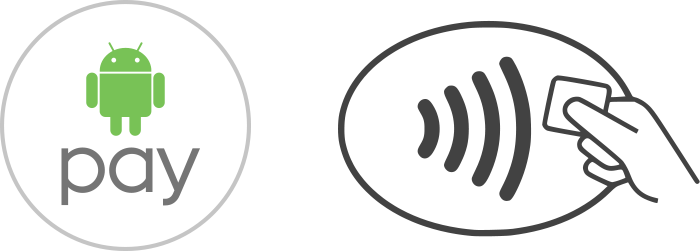
In apps and online, look for the “Buy with Android Pay” button at checkout. Tap it and follow the prompts to complete your payment.

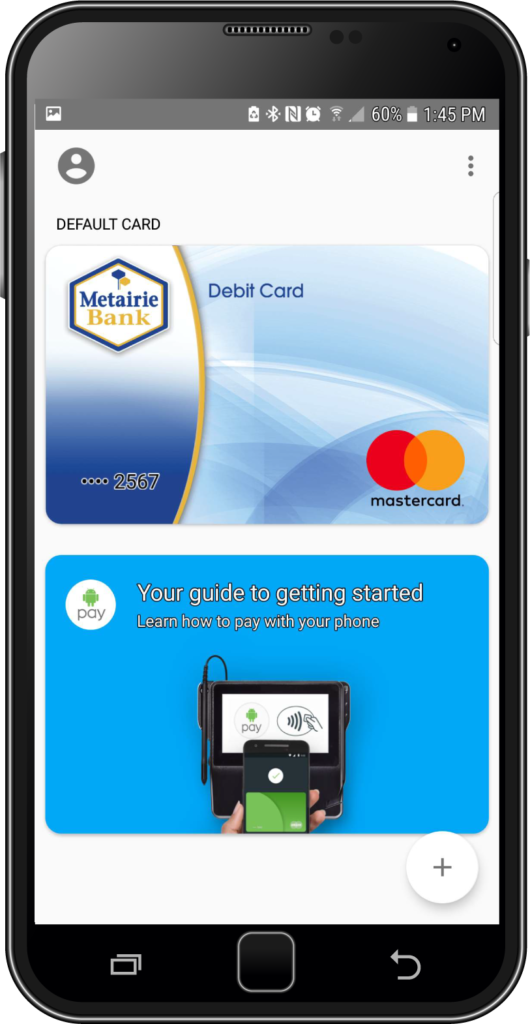
How to enroll
First, check to make sure your phone is compatible with Android Pay. If you already have a card linked to your Google account you can simply add that card to the Android Pay app by confirming a few details, or you can add a new card.
To add a new card to Android Pay:
- Open the Android Pay app on your phone. Note: If Android Pay isn’t downloaded to your phone already, you’ll need to download it from the Google Play Store.
- Tap the Plus Sign button. Note: For the next step, you’ll need your physical card available.
- Position the card you want to add in the window. The app will take a photo of the card to read its information. If you’re having difficulty with this function, you can tap ADD MANUALLY to enter your card’s information instead.
- Enter your card’s CVC code that’s on the back of it.
- Tap the Next (i.e., arrow) icon.
- Review your card’s information to make sure it’s correct and tap CONTINUE.
- Review the Terms & Conditions and tap ACCEPT.If you don’t already have a screen lock set up, you’ll be prompted to set one up.
- Tap ACTIVATE.
Note: To use Android Pay, you must use a screen lock to help protect your information. If you disable or remove your screen lock, you will receive a warning that all of your cards will automatically be removed from the app to protect your information. Complete the steps to set up a screen lock, if haven’t already done so.
Android Pay FAQs
-
Where can I use Android Pay?
You can pay with your compatible Android phone at over 1.5 million locations across the US, wherever you see one of these symbols:
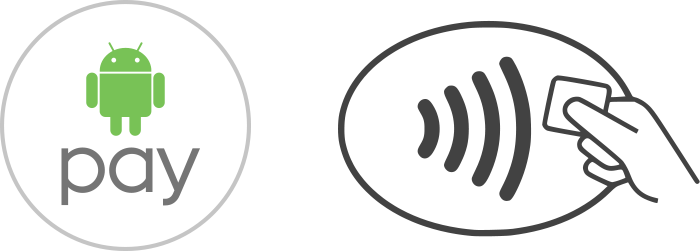
In apps and online you can pay anywhere you see the “Buy with Android Pay” button:

-
I already use Google Wallet. What's the difference?
Android Pay is the simple and secure way to use your Android phone to pay in stores and within apps. Refer to the Android Pay website to learn more.
The new Google Wallet is a fast, free way to send and request money on both Android and iOS devices. All you need is a US debit card or bank account. You can quickly transfer any money you receive to your bank account or spend it in stores using the Google Wallet Card, wherever Debit MasterCard® is accepted.
-
What do I do if my phone is lost or stolen?
Android Device Manager will help you find, lock, and erase your phone. Also, you can enter “Find my phone” on Google.com and it will show you where it is on a map. Since your payment information is never stored on the phone, there’s no need to cancel your card.
-
How do I use Android Pay in stores?
To pay with Android Pay in stores:
- Unlock your phone. No need to open the app
- Hold the back of your phone above the contactless payment terminal.
- Your phone will beep or vibrate, and you’ll receive a confirmation on screen to show your payment was made.

-
I was at a store with the NFC symbol but Android Pay didn't work. Why?
Android Pay works at millions of stores across the United States. There are, however, some stores that accept contactless payments but do not accept Android Pay. In this case please use your plastic debit or credit card to pay for your items.