We connect with you by offering a new way to pay for purchases.
Metairie Bank and Apple have partnered together to offer Apple Pay for your shopping convenience through your Metairie Bank MasterCard® Debit card. Apple Pay* is a contactless payment method using your compatible Apple devices that is secure and easy to use with just the simple touch of your finger.
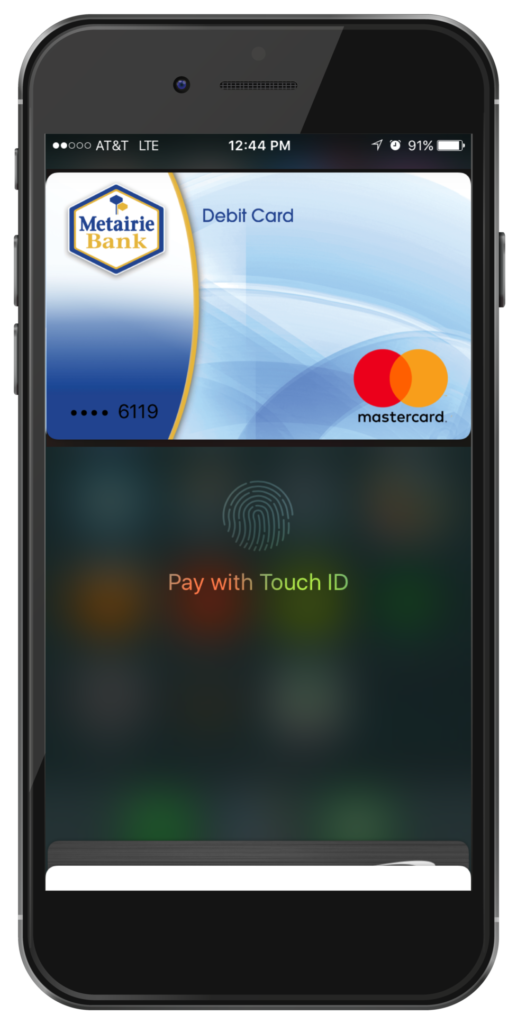

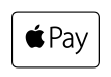 Contactless Payment Symbol
Contactless Payment Symbol